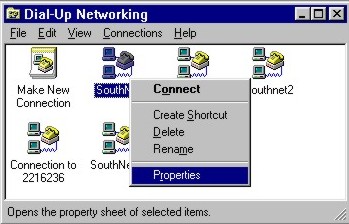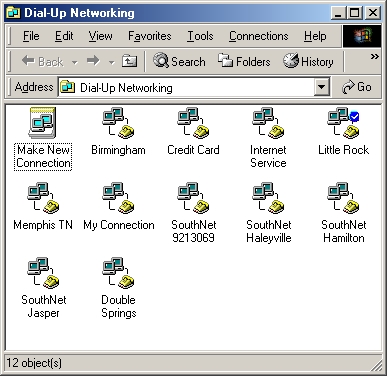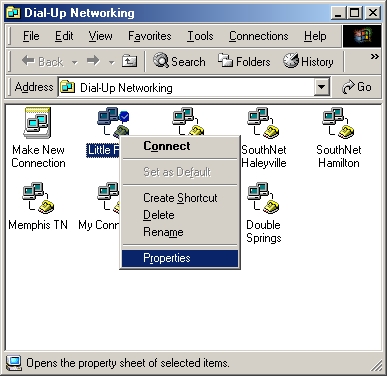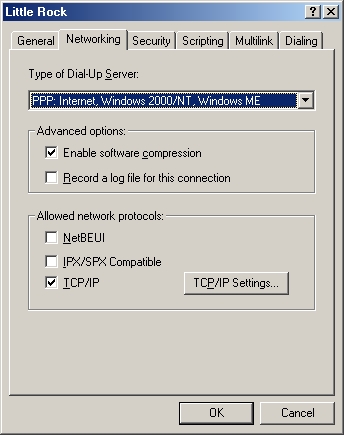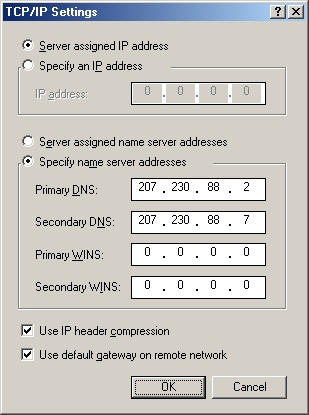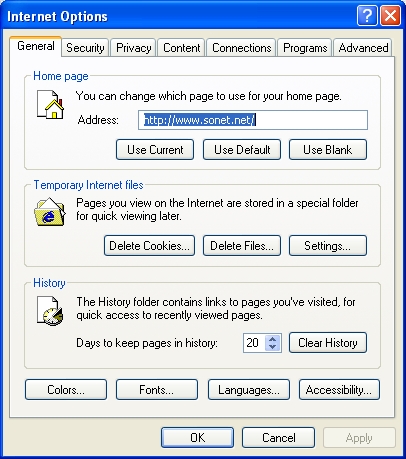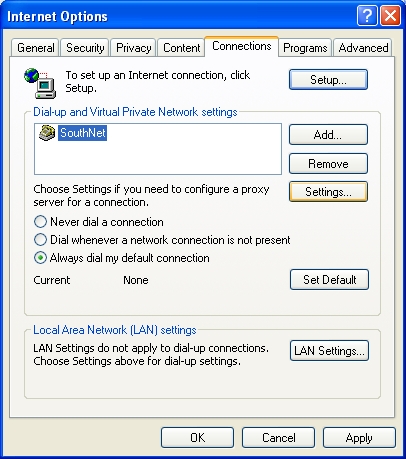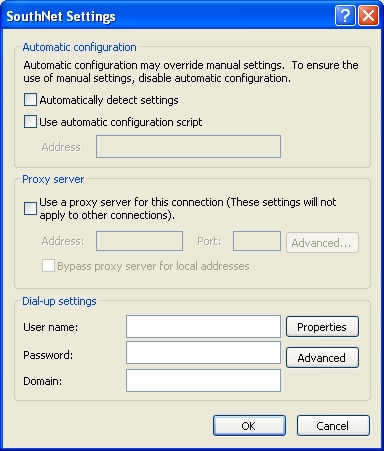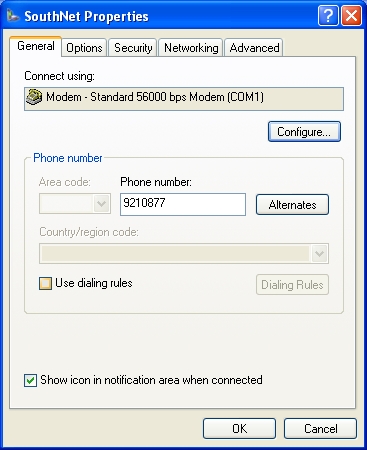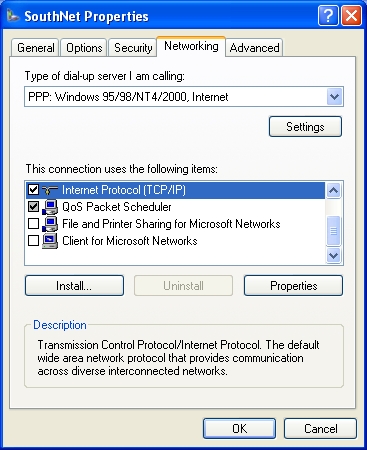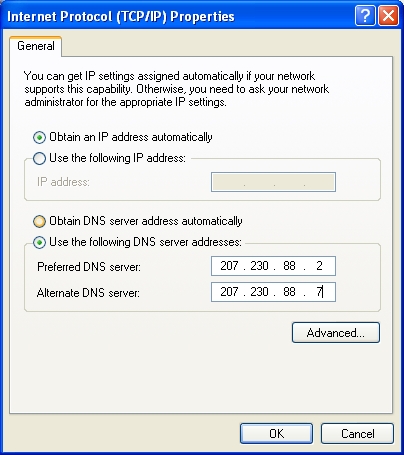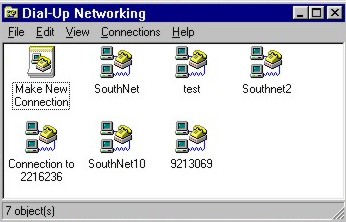 ]
|
Under
the Windows 95/98 operating system, most of the modem, dialing and network
settings necessary to successfully connect to the Internet are contained
in your Dial-Up Networking (DUN) connection.
To edit your DUN connection properties, double-click on the "My Computer" icon on your desktop, then double-click on the "Dial-Up Networking" folder icon you will find there. You may find several connections listed there (as shown here). To determine which connection you use, try connecting to the Internet in the usual way - the name of the connection will be shown in the upper left-hand corner of the "Connect to" pop-up, directly under the words "Connect to." If you are creating a connection instead of editing one, double click the Make New Connection, enter a name for the connection, phone number then follow the instructions as if you were editing one. Using the mouse, point-to the icon for your connection and click once with the right mouse button (right-click). A menu will pop-up (as shown to the left) and from that menu, select "Properties." |
|
|